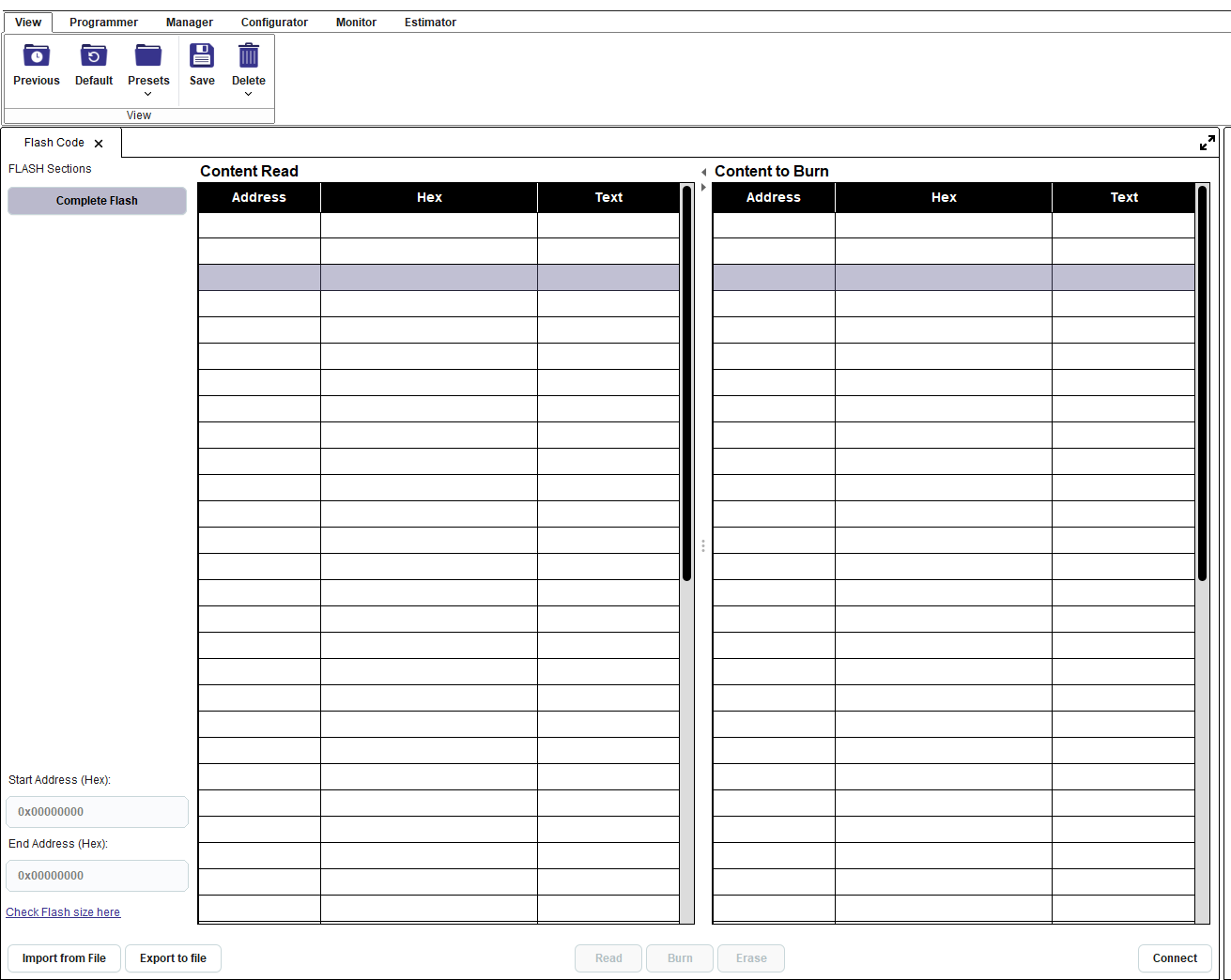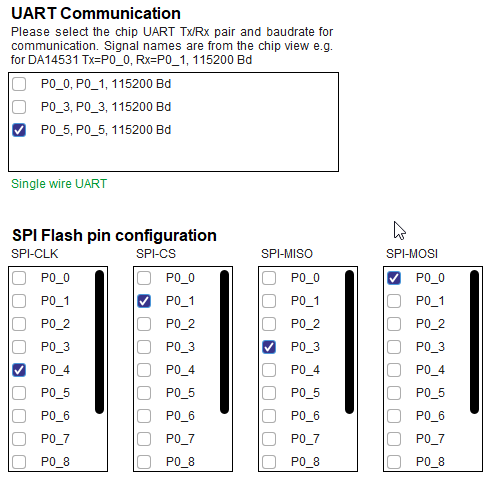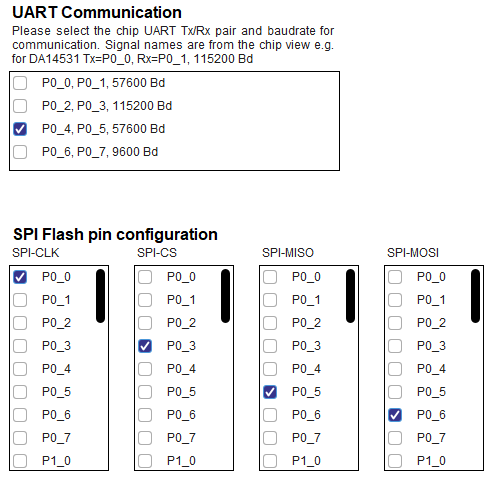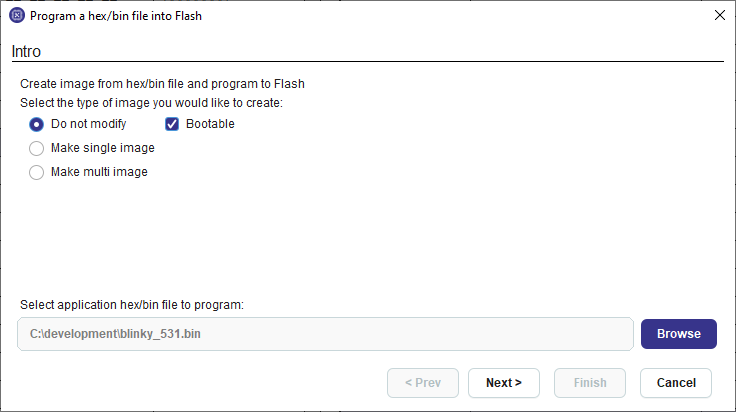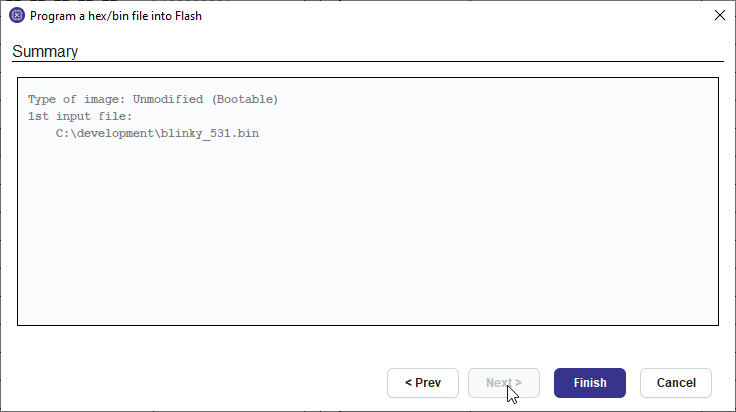11.2.2. Burn binary to flash for DA1458x, DA1453x and DA14585-586¶
From Programmer menu select the Flash Code tool
From Board menu select a UART or JTAG interface. If UART interface is selected also select the correct pins from Board Setup tool. User should also verify that the correct flash pins have been selected.
Press the Connect button on the bottom of the tool.
The connect process will download the appropriate firmware in chip RAM to support the burn process. If the UART interface is selected the RESET button on the board may need to be pressed. Please check the log window for any requesting the user’s interaction.
Press the Read button to read the contents of the flash. The contents are presented on the left table named “Content Read*. Verify that the flash is empty.
Press the Import from File button and the import wizard appears
Select the application file to burn in bin or .hex format. If option do not modify is selected, the file should contain an image. Image may become bootable by clicking the respective checkbox. Please refer to Flash Code for single and multi image options. Press Next
Press Finish and the Content to Burn table is populated with the data to burn.
Check that the start address to burn the application is 0x00 (Figure 208) and press the Burn button.
After successful burn the “Content Read” table is updated, the RESET command is sent to the chip and the application starts running.
For full documentation of the Flash Code tool refer to Flash Code