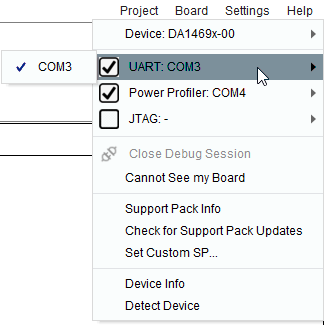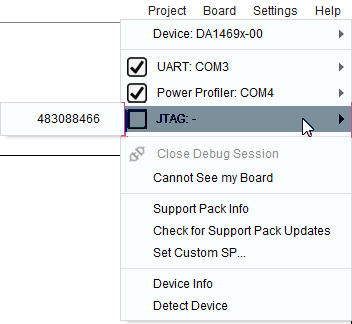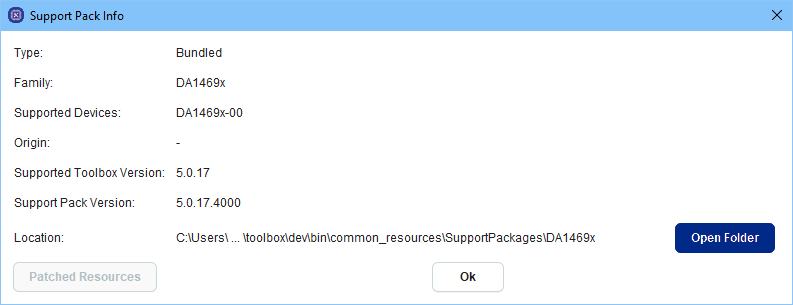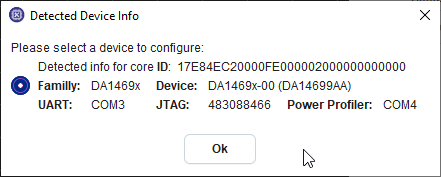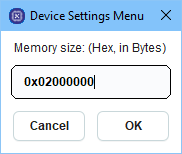11.1. User interface¶
11.1.2. Group View¶
This group contains buttons that help user to organize the application view layout. User can load the default or last saved view layout for this family, create new or delete a previously created view layout.

Figure 178 View ribbon group
| Icon | Description |
|---|---|
 |
Previous user specified view layout is the latest layout that has been saved for each board family. Latest view layout is saved when user changes family or when user exits Toolbox |
 |
Load default view layout which includes Power Profiler tool and some Estimator group tools available only for certain families. |
 |
Save new custom view layout will save the locations and sizes of all currently opened tools |
 |
Load custom view layout |
 |
Delete custom view layout |
11.1.3. Group Programmer¶
Programmer group contains all the tools needed to program any memory resource available on the DK as well as the SOC such as OTP, external or embedded FLASH for code, external FLASH or EEPROM for data etc.

Figure 179 Programmer ribbon group for DA1453x family

Figure 180 Programmer ribbon group for DA1469x family
This group contains the following tools:
| Icon | Description |
|---|---|
 OTP |
Program OTP Memory (Reloaded version of OTP Programmer tools) |
 EEPROM Programmer |
Download image file to EEPROM |
 Proprietary Header Programmer |
Burn header or NVDS to EEPROM or SPI flash memory |
 QSPI Partition Table |
Manage QSPI Flash partitions |
 Flash Code |
Program the part of the Flash that contains executable code |
 Flash Data |
Program the Flash |
 RAM |
Program the System RAM |
 OTA Services |
Software patching and firmware download over the air |
 SUOTA |
Software update over the air |
11.1.4. Group Manager¶
Manager groups contains all the tools used for setting the SOC into predefined states for monitoring or testing real-time.

Figure 181 Manager ribbon group for DA1453x family

Figure 182 Manager ribbon group for DA1469x family
This group contains the following tools:
| Icon | Description |
|---|---|
 RF Master |
RF Master tests |
 XTAL Manager |
XTAL configuration |
 IO Manager |
GPIO configuration |
 Registers Access |
Registers’ configuration |
 Terminal |
UART Terminal, available only when connection is over UART |
 Terminal Scripting |
Terminal Scripting |
11.1.5. Group Configurator¶
The Configurator Group tools help in defining certain states of the SoC during the actual application. The output of these group’s tools shall be structures that are natively supported by the SDK.

Figure 183 Configurator ribbon group for DA1453x family
This group contains the following tools:
| Icon | Description |
|---|---|
 Board Setup |
Manage communication with the chip |
11.1.6. Group Monitor¶
This group of tools contains important monitoring applications that are of interest to a developer on Renesas’s DK and SDK. While some of these applications are passively printing values coming from a hardware-based measuring circuitry (Power Profiler), others need certain, code images to be downloaded so that they can display the required data.

Figure 184 Monitor ribbon group for DA1458x family
This group contains the following tools:
| Icon | Description |
|---|---|
 Log |
Log messages from all tools |
 Power Profiler |
Plot the current drawn by the chip’s battery |
 Data Rate Monitor |
Monitors the overall receive and transmit rate over Bluetooth |
11.1.7. Group Estimator¶
Estimator group contains tools that allow the user to estimate various chip specific metrics by testing various usage scenarios.

Figure 185 Estimator ribbon group for DA1458x family

Figure 186 Estimator ribbon group for DA1470x family
This group contains the following tools:
| Icon | Description |
|---|---|
 Battery Lifetime Estimator |
Estimate battery lifetime for the selected device family |
 Sleep Mode Advisor |
Analyze power consumption for target application |
 Graphics FPS Estimator |
Estimate the typically and maximum achievable frame rate |
11.1.8. Tool specific groups¶
Apart from the groups mentioned above SmartSnippets™ Toolbox provides two ribbon groups / toolbars containing tool specific utilities that are activated when certain tools are selected:
- Power Profiler: is activated when the respective tool is selected and is hidden once the respective tool is closed. The functionality of this toolbar is described under Power Profiler section.
- RF Master: is activated when RF Master, XTAL Manger, Register Access or IO Manager tools are selected and hidden if none of these tools are open. The functionality of this toolbar is described under RF Master section.