5. Software Installation
This section describes the installation procedure for the drivers, the configuration of the serial port, and all necessary steps to verify the connection with the PC. It also provides solutions to problems that may occur.
5.1. Requirements of the Development PC
An external host is required for the proper evaluation and application development using the DA1453x SoC and the DEVKIT-P. This external host must have a Microsoft Windows already installed and have USB ports as described in Section Section 4.
5.2. Driver Installation
When connected for the first time to a host PC running Microsoft Windows, the system will detect several devices and will automatically install all necessary drivers. If the system is configured to use Microsoft Windows Update, this may take several minutes to complete.
- When the driver installation is complete, the system displays a Microsoft window similar as shown in Figure 13.

Figure 13 Windows Driver Installation
The Windows driver created two virtual COM ports. The first COM port (lower number, COM28 in Figure 13) provides a UART interface (used for printing) between the PC and the DA1453x devices. The second (higher number, COM29 in Figure 13) is used to export measurement data from the current sense circuitry on the DEVKIT-P to the Power Profiler tool. For further reading on the Power Profiler, see the SmartSnippets Toolbox User Manual (UM-B-083).
Attention
The COM port numbers assigned to the DEVKIT-P motherboard may be different from those shown in Figure 13.
USB Serial port
If your PC has a serial port, this will be visible as a COM1 in the Windows Device Manager. This Serial port can not be used as communication port to the DEVKIT-P. Communication is only possible on the lowest port number of the pair created after inserting the USB cable. COM28 in this case. The COM port numbers can be found in the Windows Device Manager (Control Panel > Device Manager > Ports (COM & LPT)) as shown in Figure 14.
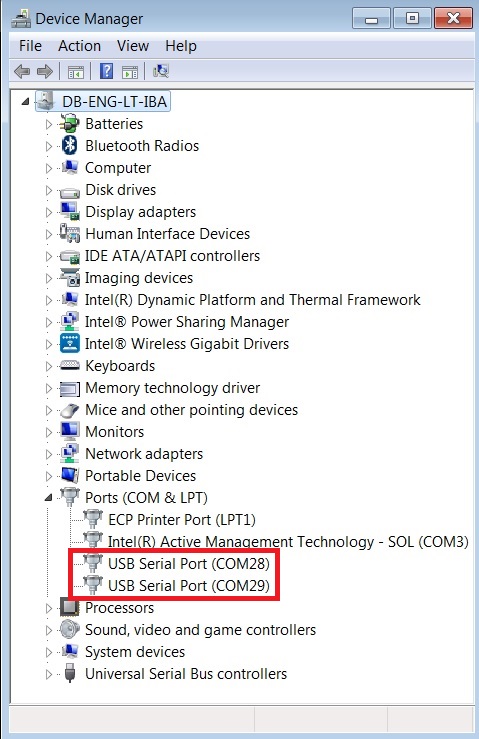
Figure 14 Device Manager Ports
5.3. Serial Port for UART Configuration
Several development tools require UART to be routed to the FTDI serial port. See Figure 24 for the DEVKIT-P board connection verification and how to properly configure the specific port.
5.3.1. Serial Port Usage
To make sure that the communication between the DEVKIT-P board and the Windows development host is properly established, it is necessary to verify the UART connection between the two nodes.
- Do the following steps to use Tera Term on the Windows host to validate the connection to the DEVKIT-P:
Use a USB cable to connect the DEVKIT-P board to the PC.
Use Windows Device Manager to verify that the host discovered two serial ports. The first of which is connected to UART, see Figure 14.
Use the Windows Start menu to start Tera Term as shown in Figure 15.
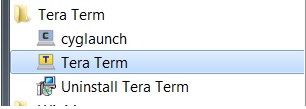
Figure 15 Start Tera Term
In the Tera Term: New connection dialog, select Serial, then select the COM Port to use, and click OK.
Select Setup > Serial Port and configure your UART port with the parameters shown in Table 3 (you need to be an administrator on your local machine). See Figure 16.
Table 3 Parameters for Connecting to UART Settings
Values
Baud rate
115200
Data bits
8
Parity
None
Stop bits
1
Flow Control
None

Figure 16 Setting Up the Port and Testing Connectivity via Tera Term