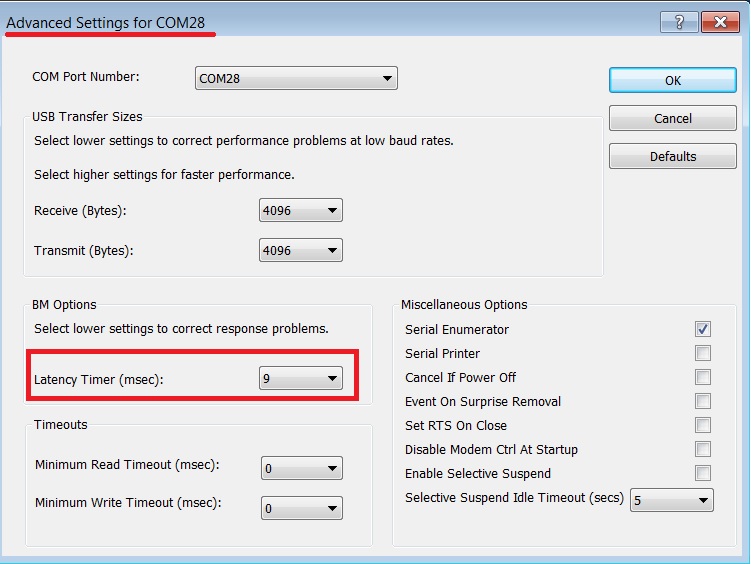8. Appendices
Adjusting the FTDI Cable Latency Timer
When using an external FTDI cable for OTP burning or image downloading to external memory, it is important to set the FTDI cable’s latency timer to less than 10 ms.
Complete the steps below to change the latency timer:
Open the Windows Device Manager.
In the Device Manager, expand the list of COM ports.
Right-click on the COM port relevant to your setup and select Properties.
In the Port Settings tab, click Advanced.
Set the Latency Timer to a value less than 10 ms.
Click OK to save the changes and then close the Device Manager.
Attention
To use single wire UART, users also need to change the configuration in user_periph_setup.h:
1 #define UART2_TX_PORT GPIO_PORT_0
2 #define UART2_TX_PIN GPIO_PIN_5
Single Wire UART Configuration for Blinky Project 53x
P0_5 is assigned to a single wire UART signal RxTx. To enable this on DA14533 PRO-Development kit, three additional jumpers need to be added.
GPIO |
Function |
Jumper Configuration |
|
|---|---|---|---|
P0_5 |
UART2 TX (Single Wire) |
J1.19 – J1.20 / J10.1 – J1.15 / J10.2 – J1.17 |
|
P0_7 |
LED |
NA |
|
Figure 48 UART2 single wire jumper configuration DA14533
Attention
To use single wire UART, users also need to change the configuration in user_periph_setup.h:
1 #define UART2_TX_PORT GPIO_PORT_0
2 #define UART2_TX_PIN GPIO_PIN_5
SPI Flash Programming
You can burn data into the SPI flash using SST (SPI Serial Transfer) over a single UART connection. However, there are specific pin configurations you need to follow for this setup. When programming the SPI flash using 2-wire UART, you need to perform OTP (One-Time Programmable) programming. This is because the default SPI pins are shared with the default UART pins (P0_0/P0_1). For detailed information on how to configure the pins and perform this process, see Section 8.3 in the AN-B-072.
Function |
Signal |
|---|---|
MOSI J1:3-4 (Default) |
P0_0 |
FCS J1:7-8 (Default) |
P0_1 |
MISO J1:9-10 (Default) |
P0_3 |
SCK J1:5-6 (Default) |
P0_4 |
Figure 49 Default SPI configuration
Hint
For SPI flash programming steps with SmartSnippets™ Toolbox, see UM-B-083: program SPI/EEprom: SPI Flash Programmer.
For an SPI flash programming Keil® example, see SPI Flash Memory Example.
SPI Flash Programming Using Single Wire UART
Use of the Single Wire UART to Download Code in SPI Flash is also possible. The figure below shows the default configuration on Prodevkit and SmartSnippets™ Toolbox:
Figure 50 SPI flash programing through UART: Pin configuration
8.1. SmartSnippets™ Studio
Renesas SmartSnippets™ Studio is a royalty-free software development platform for Smartbond™ devices. It fully supports the DA1453x family of devices. For the SmartSnippets™ Package, you need to install only SmartSnippets™ Studio.
SmartSnippets™ Toolbox is a comprehensive software development tool that covers various development requirements:
Firmware Management: - SmartSnippets™ Toolbox enables programming and loading firmware into various memory types, including SRAM, OTP, EEPROM, and Flash.
Power Profiling: - It offers power profiling capabilities, allowing you to assess and optimize power consumption for your applications.
Terminal Scripting: - SmartSnippets™ Toolbox provides features for terminal scripting, simplifying interactions with your device and streamlining debugging.
Documentation: - Extensive SmartSnippets™ Toolbox documentation is available to assist you in making the most of this powerful development tool.
SmartSnippets™ Toolbox is an indispensable resource for your software development needs.
SmartSnippets™ Installation
These are the steps to install:
Download the latest version of SmartSnippets™ Studio from Development Tools.
Note: Registration is required in order to download the SmartSnippets.
Warning
Beaware that if you have antivirus software installed on your machine, it could slow down the SmartSnippets™ installation due to the scan.
Run the SmartSnippets™ Studio installer (
.msi). Most of the required tools are automatically installed andm some needs to be manually downloaded and installed.Select the latest version of SEGGER J-Link GDB Server and click Next.
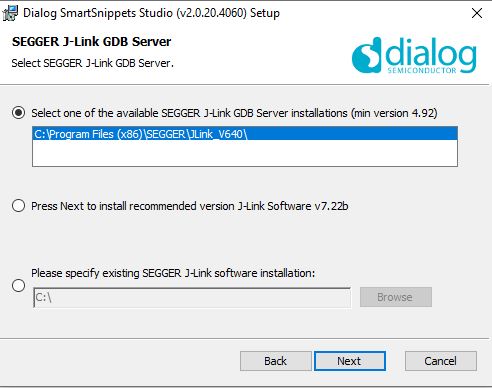
Figure 55 Automatically install J-Link
Select the destination folder for SmartSnippets™ Studio and click Next.
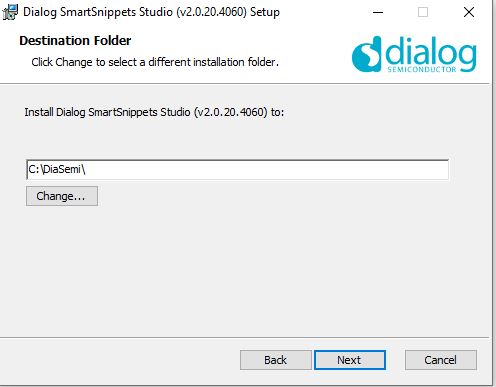
Figure 56 Select SmartSnippets™ Studio installation directory
The SmartSnippets™ Studio is installed.
Hints
The default Windows installation folder for SmartSnippets™ Studio is
C:\DiaSemiWhen Windows Defender is turned ON, it prevents the SmartSnippets™ Studio installer (
.msi) from running automatically. When prompted, click Run AnywayAdministrator access is required to install SmartSnippets Studio software components.
For more information on the installation procedure of SmartSnippets™ Studio, see the UM-B-057 SmartSnippets Studio User Manual.