6. Software Development Tools
6.1. KEIL Installation
KEIL µVision IDE must be downloaded and installed separately, registration is required.
Download and install the Keil tools from https://www.keil.com/demo/eval/arm.htm.
Different Editions of MDK
When choosing an edition of the ARM Keil® MDK, it is essential to consider your licensing options. Users without an MDK-Professional License have two available choices:
1. Lite/Evaluation Version:
The Lite/Evaluation version of the Keil® development tools can be utilized without requiring a product license. However, this version comes with some limitations:
It imposes a 32 kB code size restriction (in ROM)
It is important to note that the Lite/Evaluation version may not support applications based on the latest SDK6 version. This is because the default C compiler in Keil projects has been changed to ARM v6 C compiler with LTO (link time optimization) support enabled, which is not available in the evaluation version of Keil-MDK.
2. MDK-Community Edition:
The MDK-Community Edition is designed for non-commercial use cases and provides specific advantages:
It is suitable for hobbyists, makers, students, and academics
This edition allows you to work with the latest SDK6 version, featuring the V6 ARM compiler with LTO (link time optimization) support enabled
To use the MDK-Community Edition, you need to obtain a valid license. You can obtain a product serial number and learn how to convert it into a license, which is valid for one year. Visit https://www.keil.arm.com/mdk-community/.
It is important to make an informed choice based on your usage requirements and licensing options.
Note
The Keil development tools can be run as a Lite/Evaluation version without a product license, see Figure 11 (File > License Management). This Lite/Evaluation version has a 32 kB of code (in ROM) limitation.
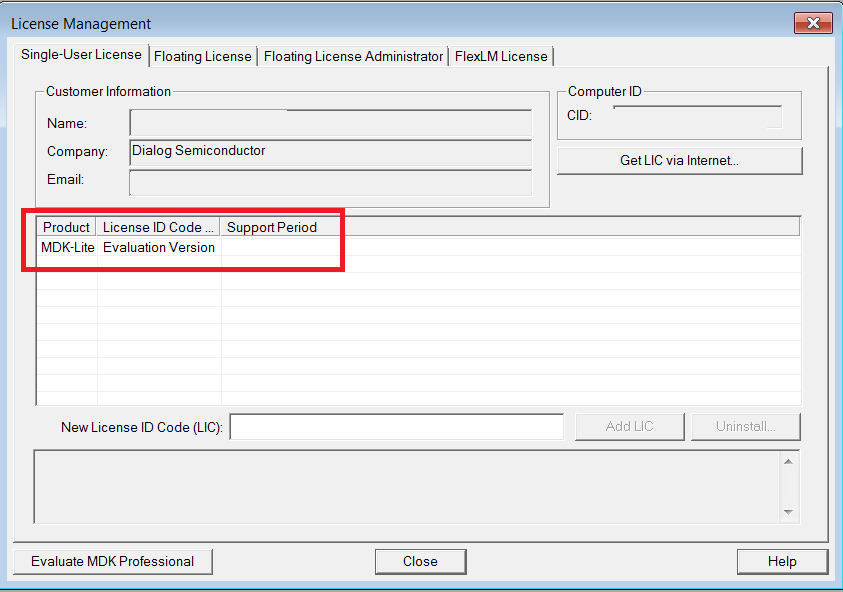
Figure 11 Keil Lite version
When the install is complete, a list of packs is shown, see Figure 12. If you do not see this list:
Click the Packs Installer button (or select Project > Manage > Pack Installer).
Click the Check for Updates button to show an updated list of packs.
Click on the Install or Update button next to the “ARM::CMSIS” package if it is not up to date.

Figure 12 CMSIS Package Installation
6.2. e² Studio and SDK6
The SDK6 is already compatible with GCC. The SDK 6.0.22 Includes now the support for e² studio and LLVM compiler for enhanced development support.
The example projects in the SDK which supports e² studio is: <sdk_root_directory>\projects\target_apps\ble_examples\prox_reporter\e2studio.
To start building a fully working solution on e² studio and SDK6 you can refer to the UM-B-176: e² Studio SDK 6 Getting Started Guide.