5. Verify Your Advertiser¶
This section suggests some useful tools that can be used to verify your SmartBond™ device is behaving as expected. It describes how to initialize the various tools and use them to verify the procedures described in previous sections of this document.
5.1. Advertised Data in the Air¶
When the project starts running, the Bluetooth low energy module will be shown on the Bluetooth low energy scanner on your cell phone. In our case study, the following results were captured:
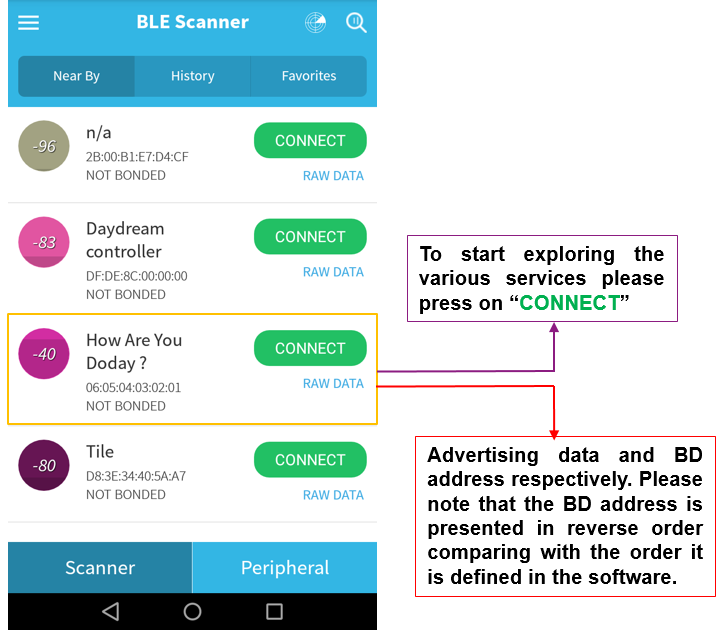
Fig. 7 Verifying the Bluetooth Low Energy Device Output Using a Scanner App¶
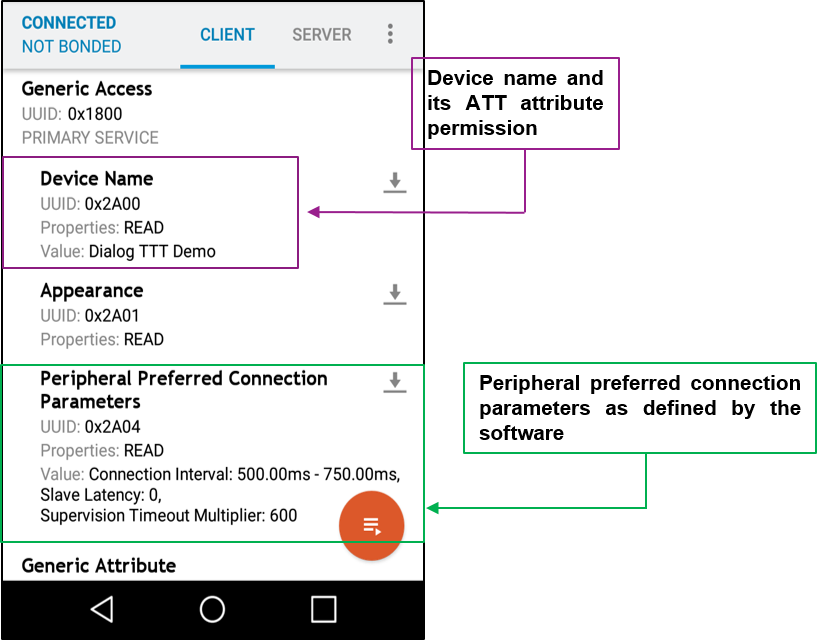
Fig. 8 Exploring the Various Services after Connecting to a Remote Peer¶
5.2. Initializing the SmartSnippets Toolbox¶
Another useful tool that can be used both for debugging and measurement purposes is the SmartSnippets Toolbox bundled with the SmartSnippets Studio. To create a new session, in the SmartSnippets Welcome page, click on SmartSnippets Toolbox. In the pop-up window displayed, do the following (in number order):
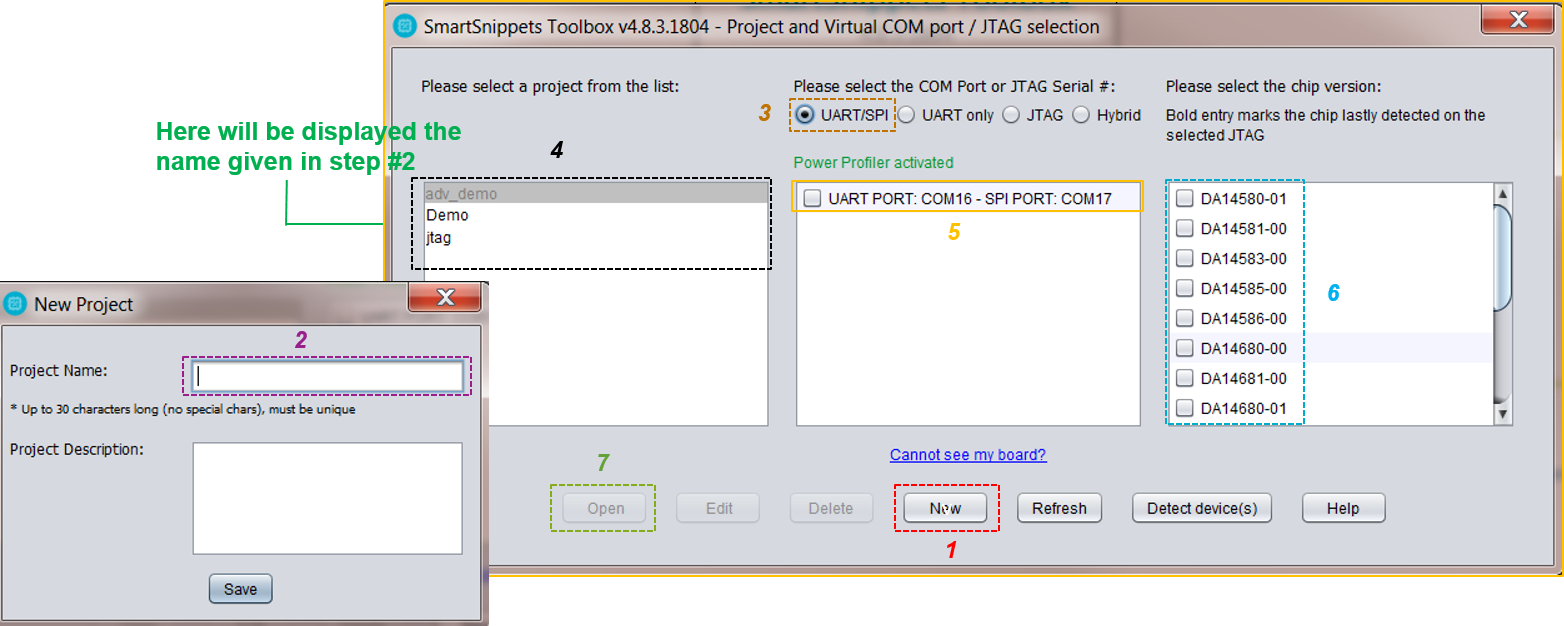
Fig. 9 Initializing the SmartSnippets Toolbox¶
5.2.1. Using the SmartSnippets Toolbox¶
The following video shows how to use the SmartSnippets Toolbox. Steps are given below.
Presentation of the SmartSnippets Toolbox
Step #1 Using the power profiler, check that the advertising interval has been set to power-save mode as selected. In this case, the Bluetooth low energy module uses the max value of this mode (1500 ms). The alternative option would be to use the min value (1000 ms). You can also change the advertising interval to fast mode and verify the device behavior.
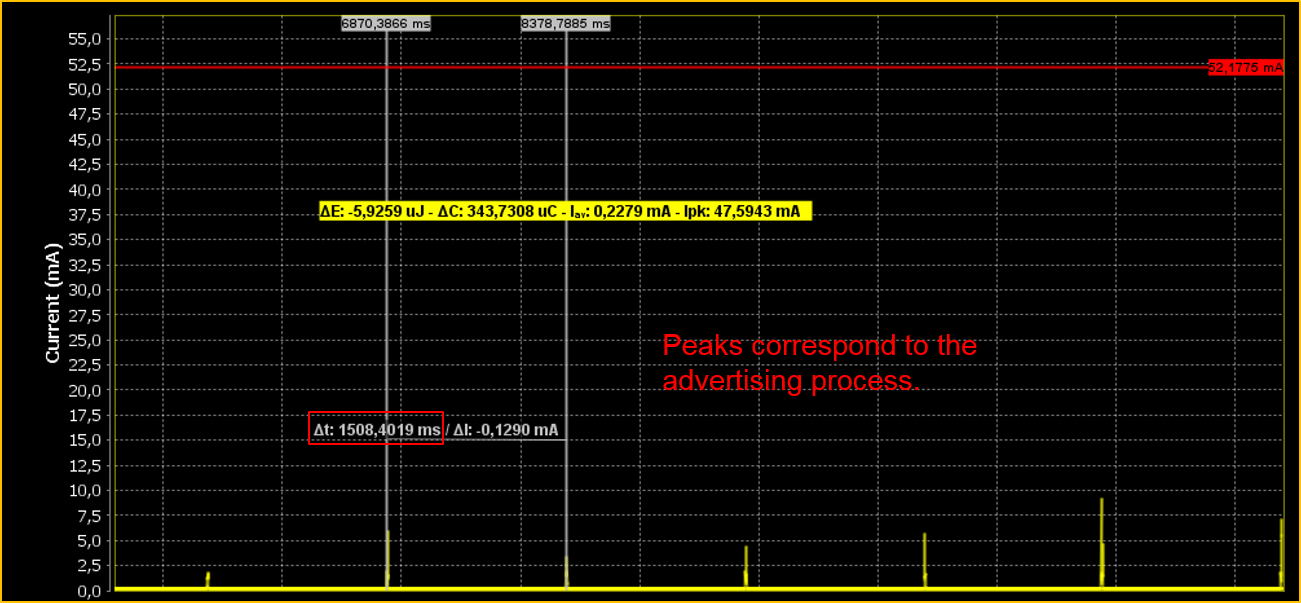
Fig. 10 Verifying Advertising Interval¶
Step #2 Using the power profiler, check that connection parameter has changed 5 seconds after a connection establishment. (Remember that the timer period was set to 5000 ms.)
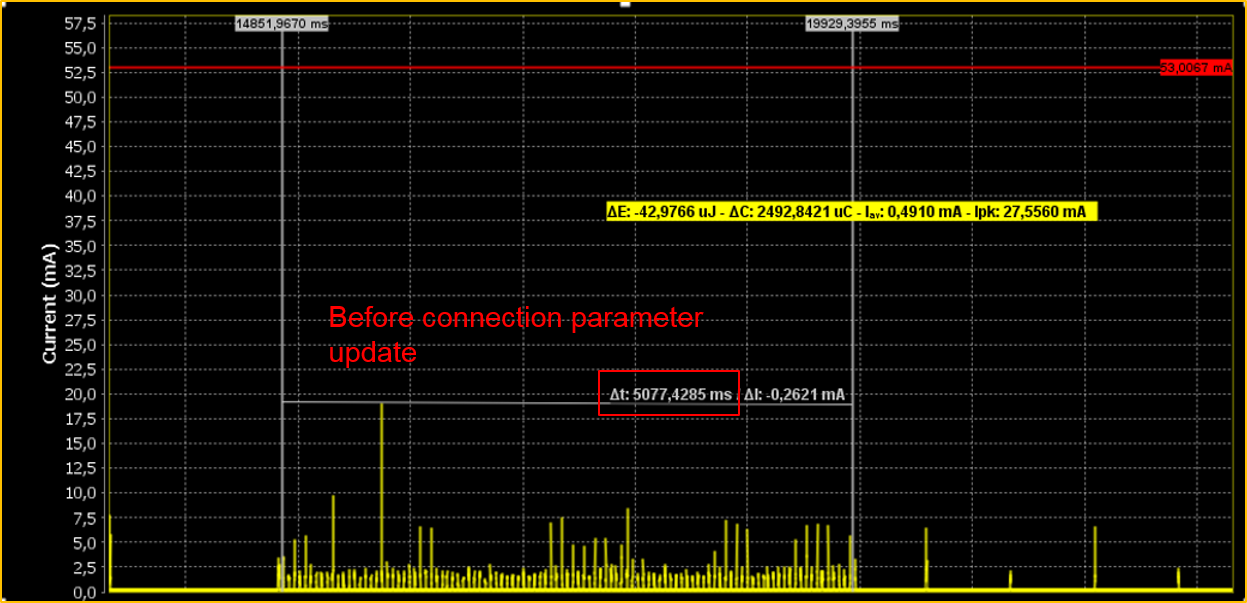
Fig. 11 Verifying Connection Parameter Update¶
Step #3 Using the power profiler, check that connection parameter has been changed and is set to the new values. In this case, the max interval value is used by the Bluetooth low energy module (750 ms). The alternative option would be the slow interval value (500 ms).
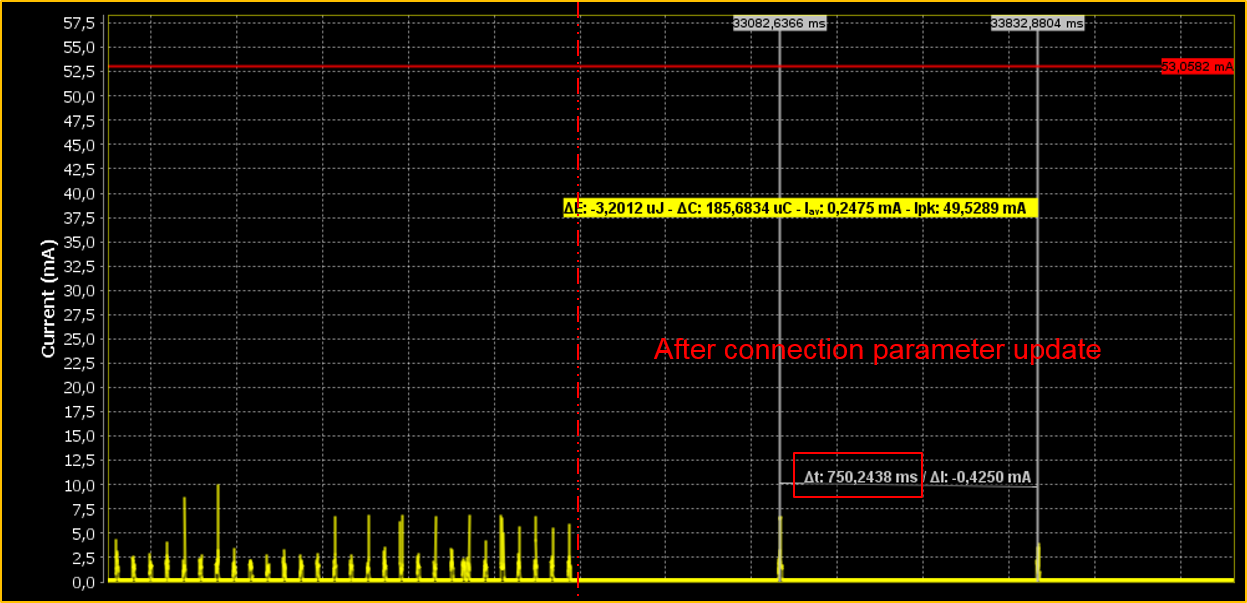
Fig. 12 Verifying Connection Parameter Update¶
Step #4 Using the power profiler, check the default advertising channel map (channels 37, 38, and 39). Also note the advertising interval is set to high speed mode.
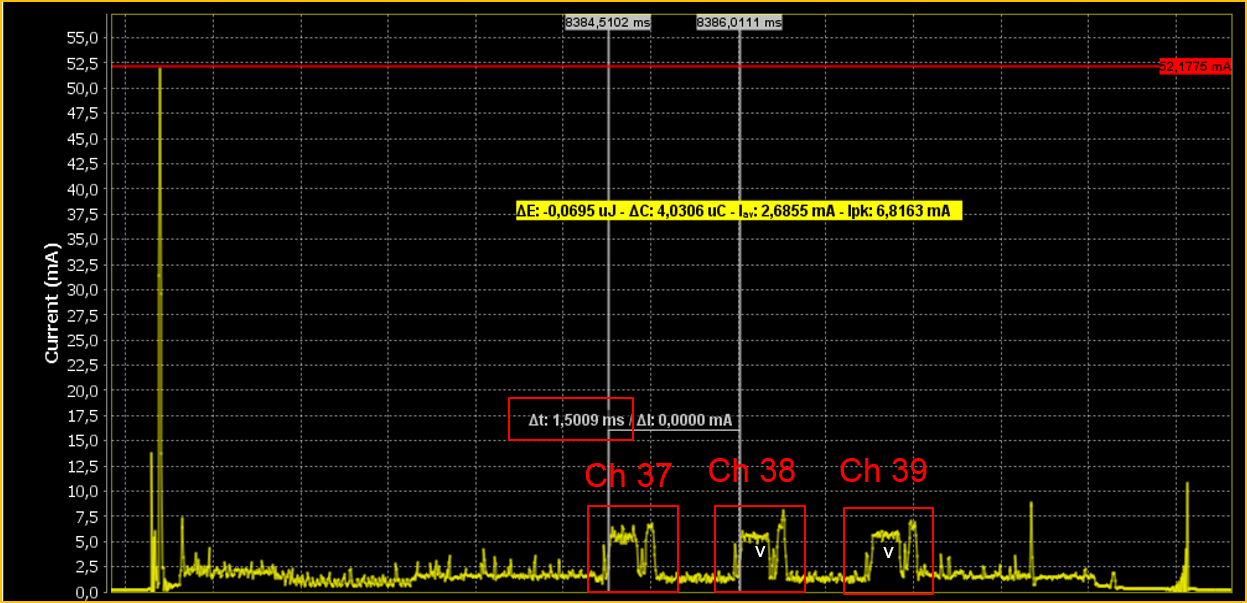
Fig. 13 Verifying Advertising Channel Map and Interval¶
Step #5 Using the power profiler, check that the advertising channel map has been updated (only channel 37 advertises).
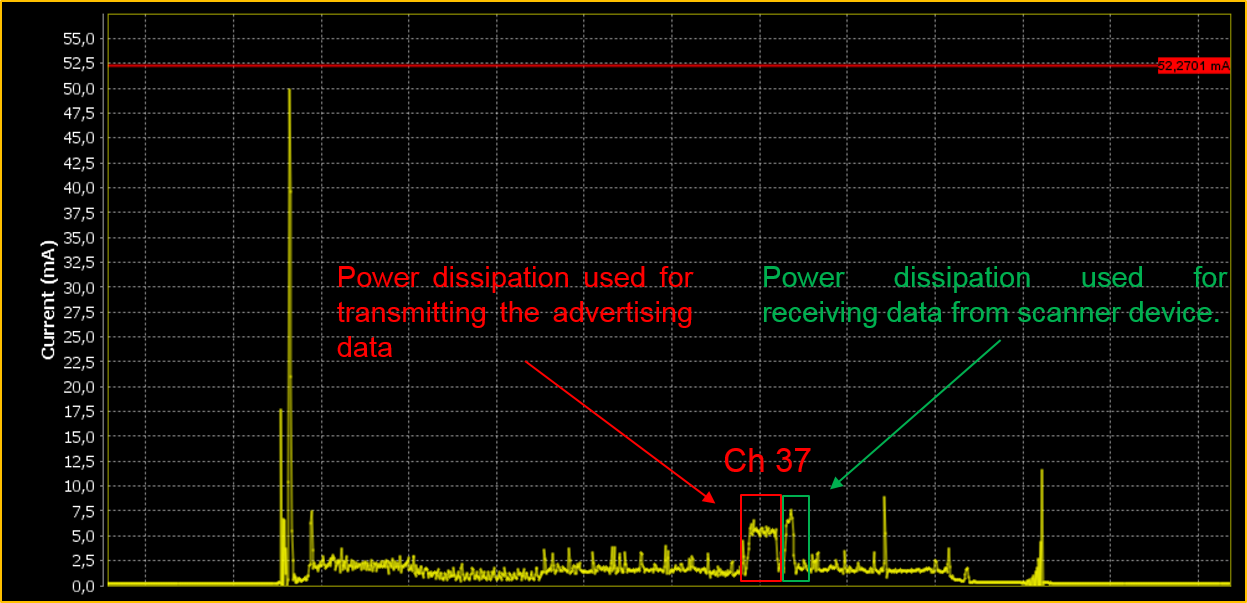
Fig. 14 Verifying Advertising Channel Map¶